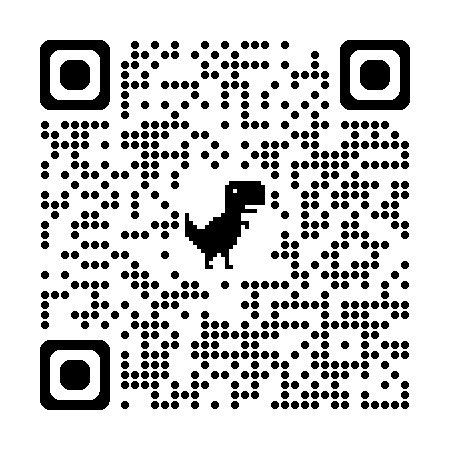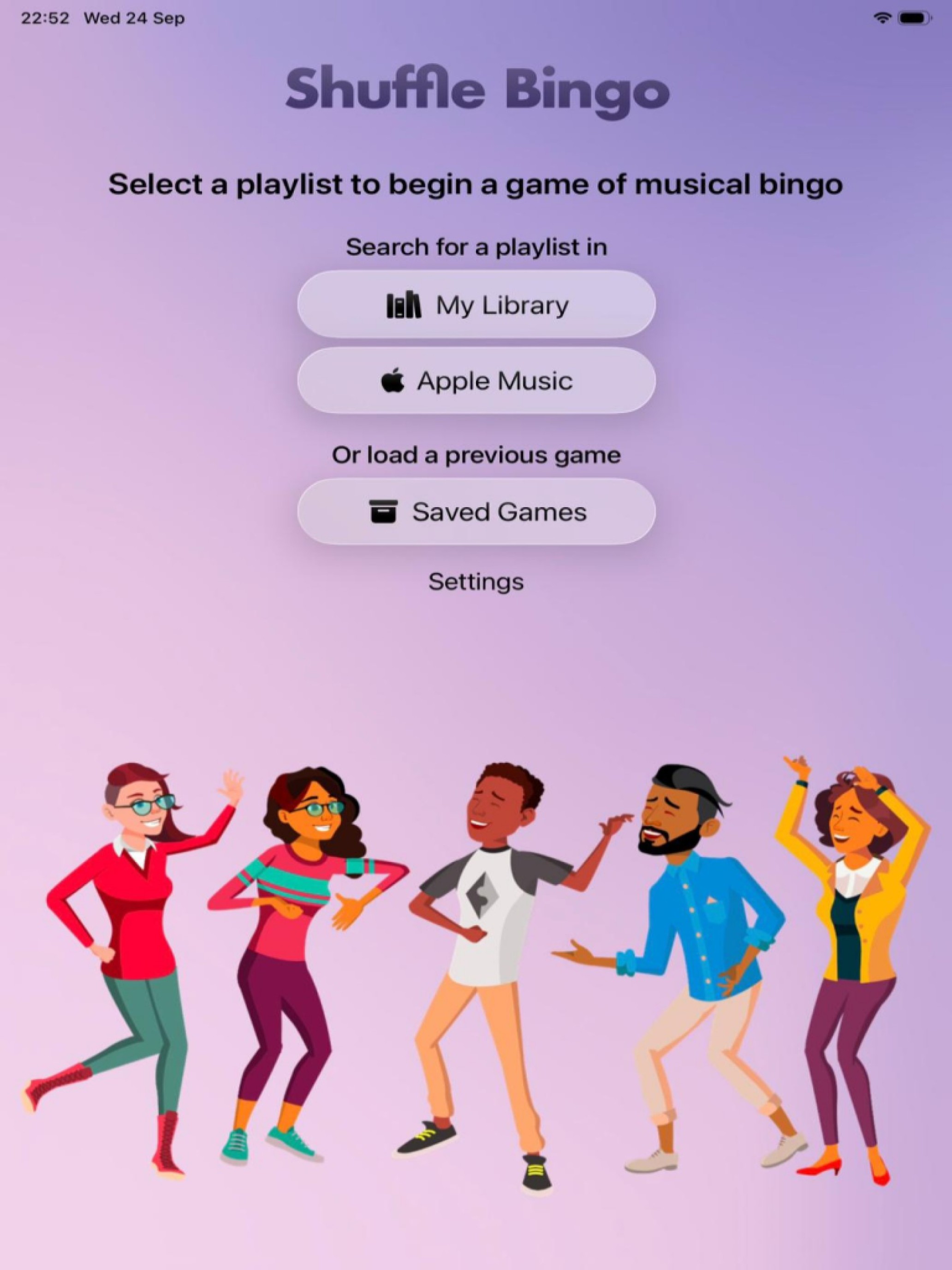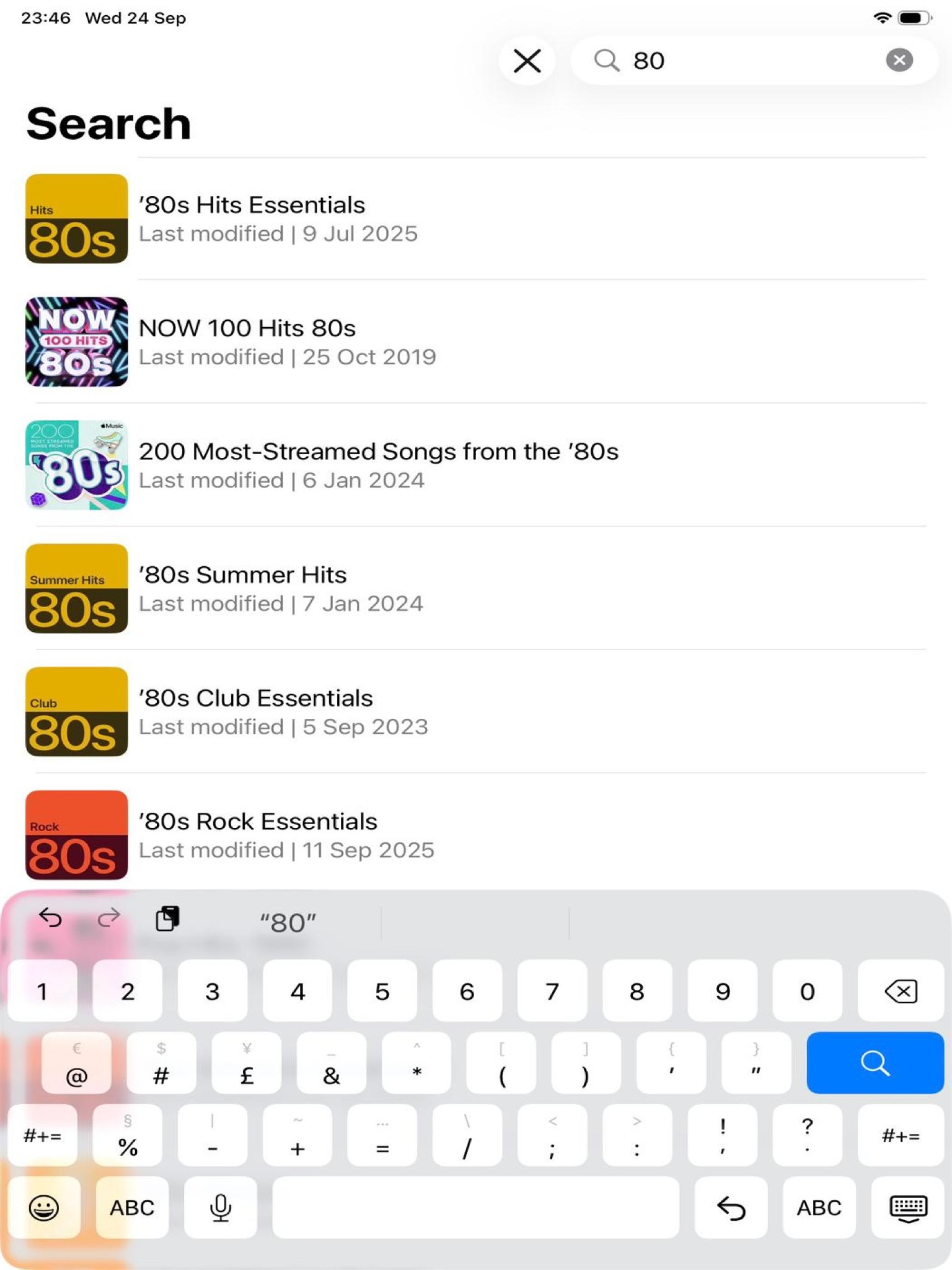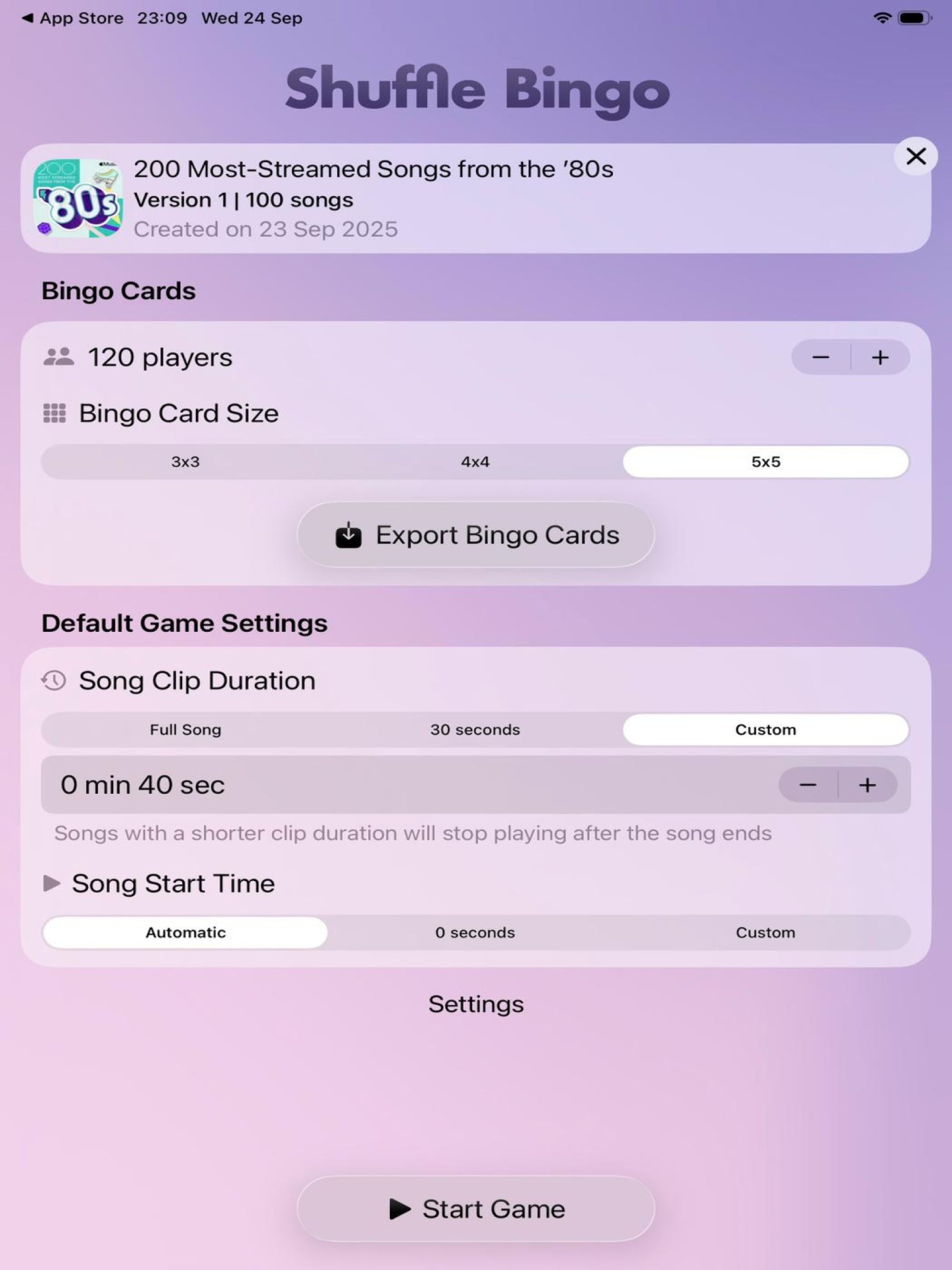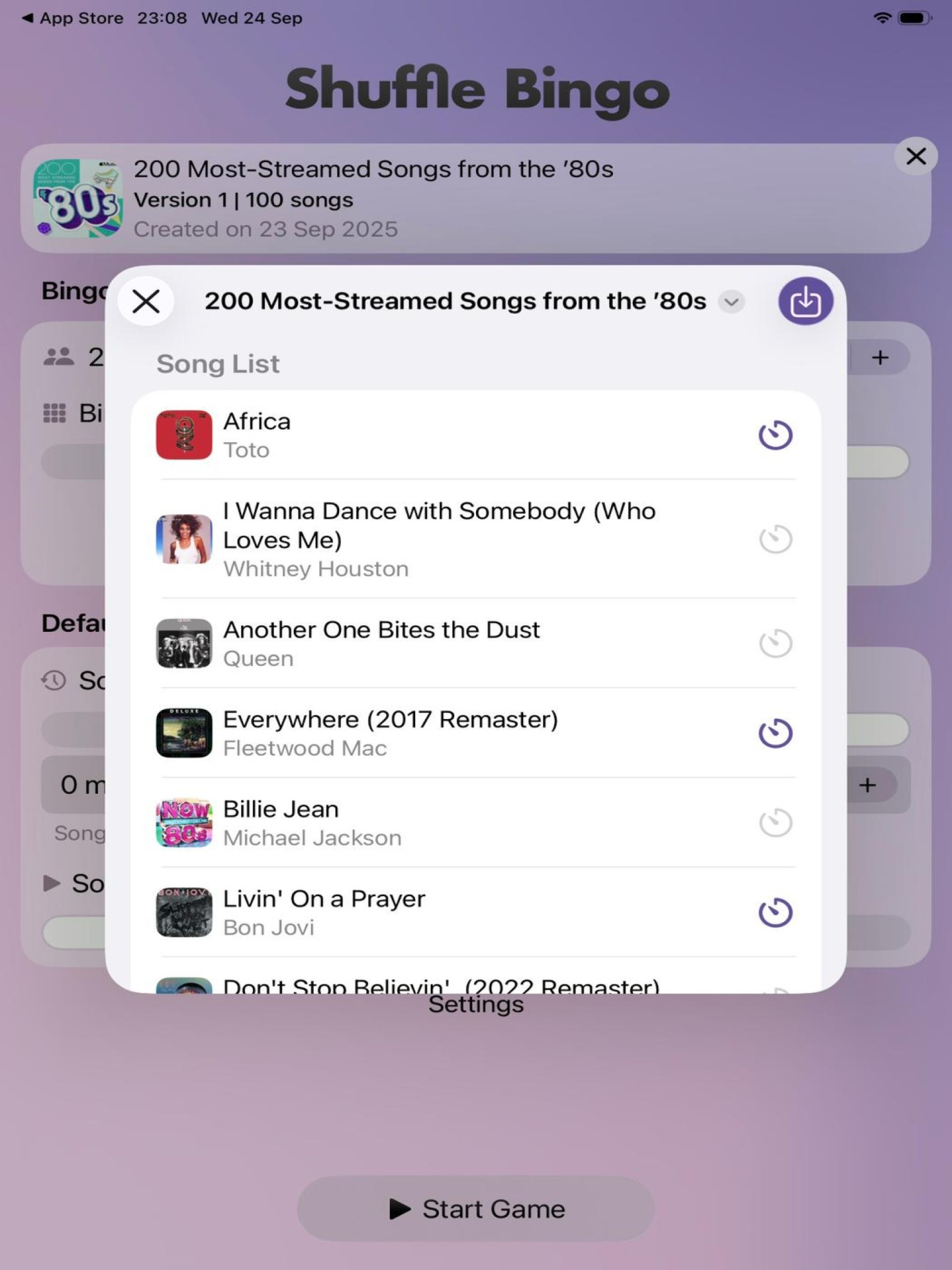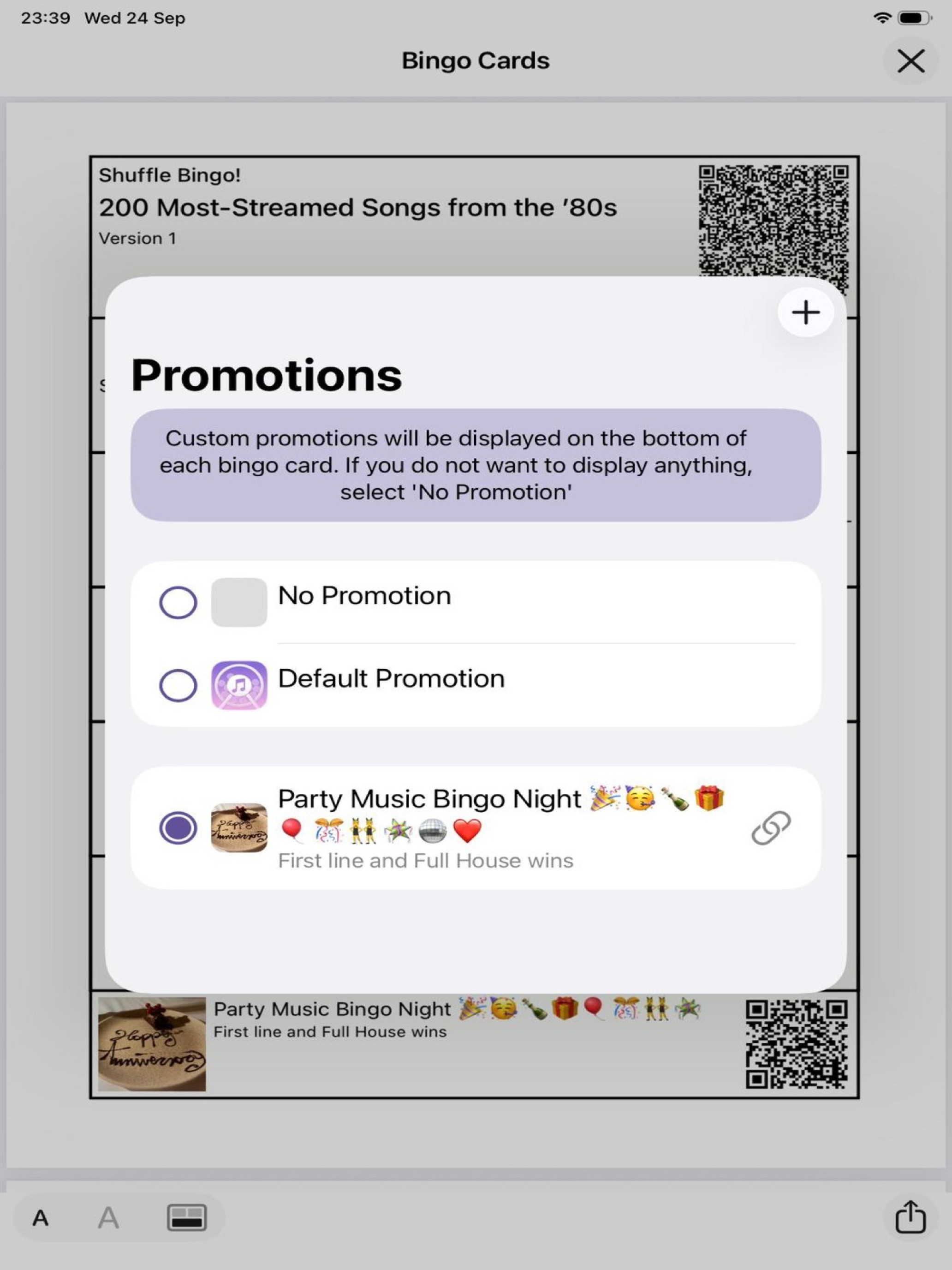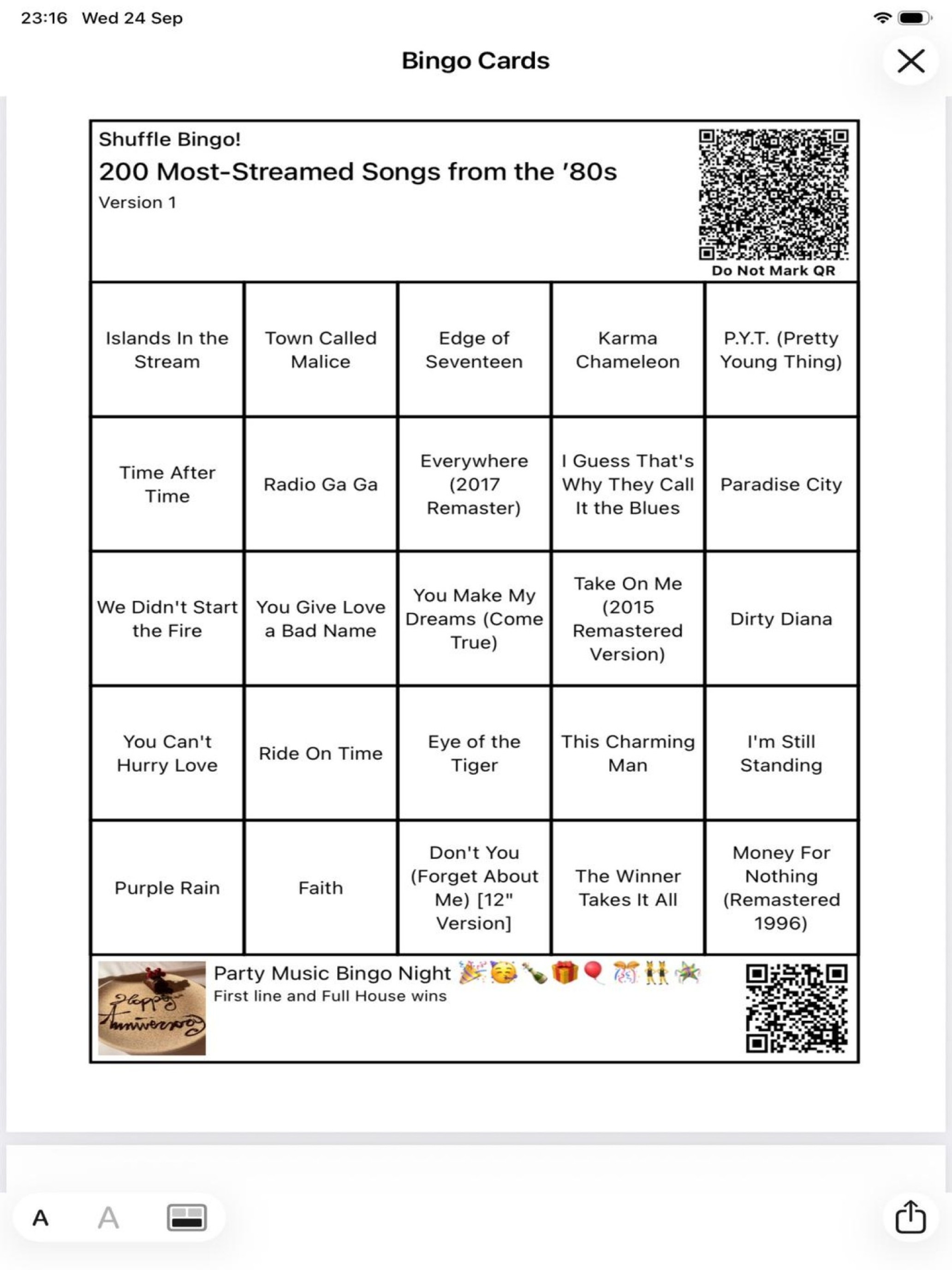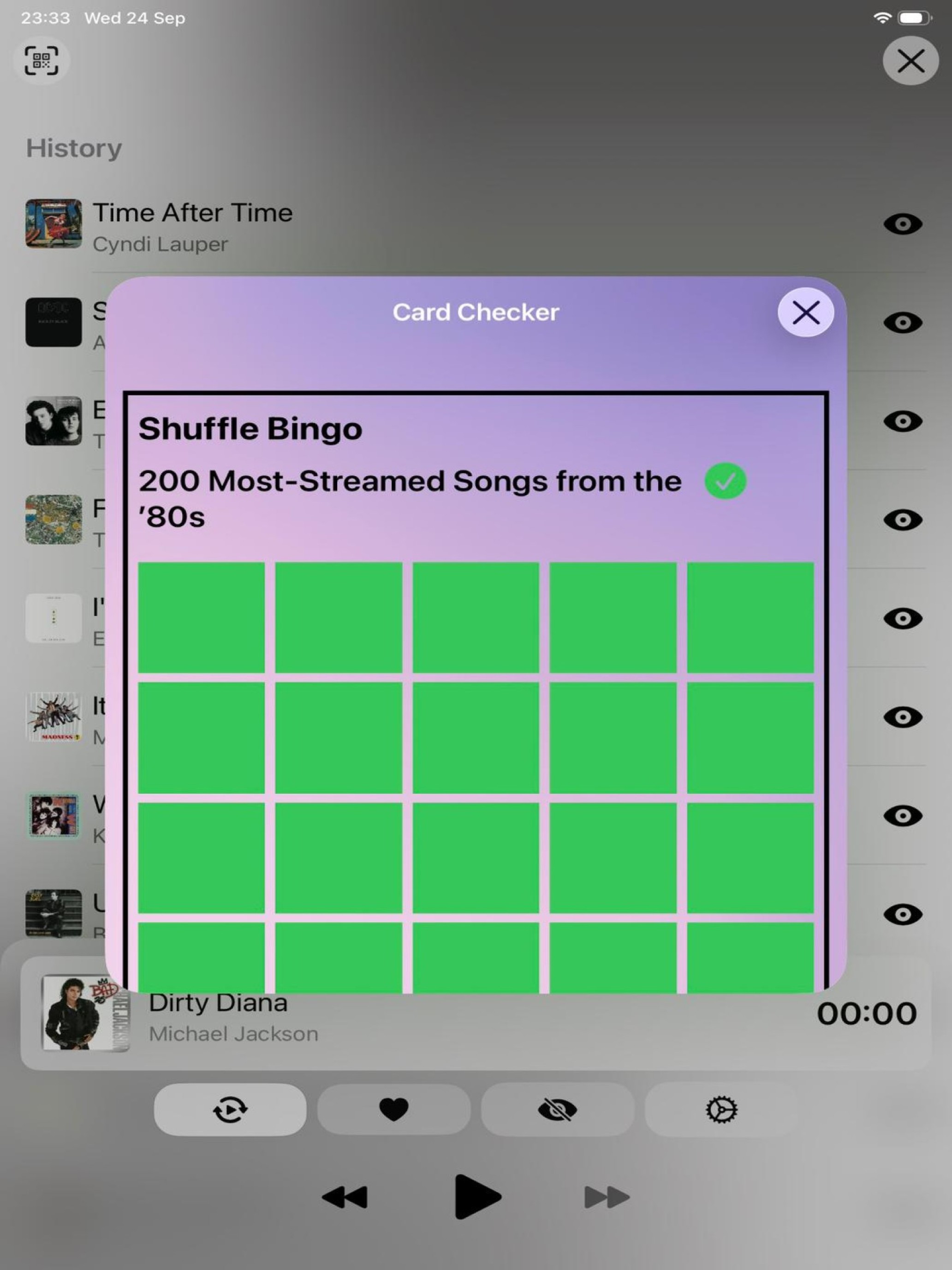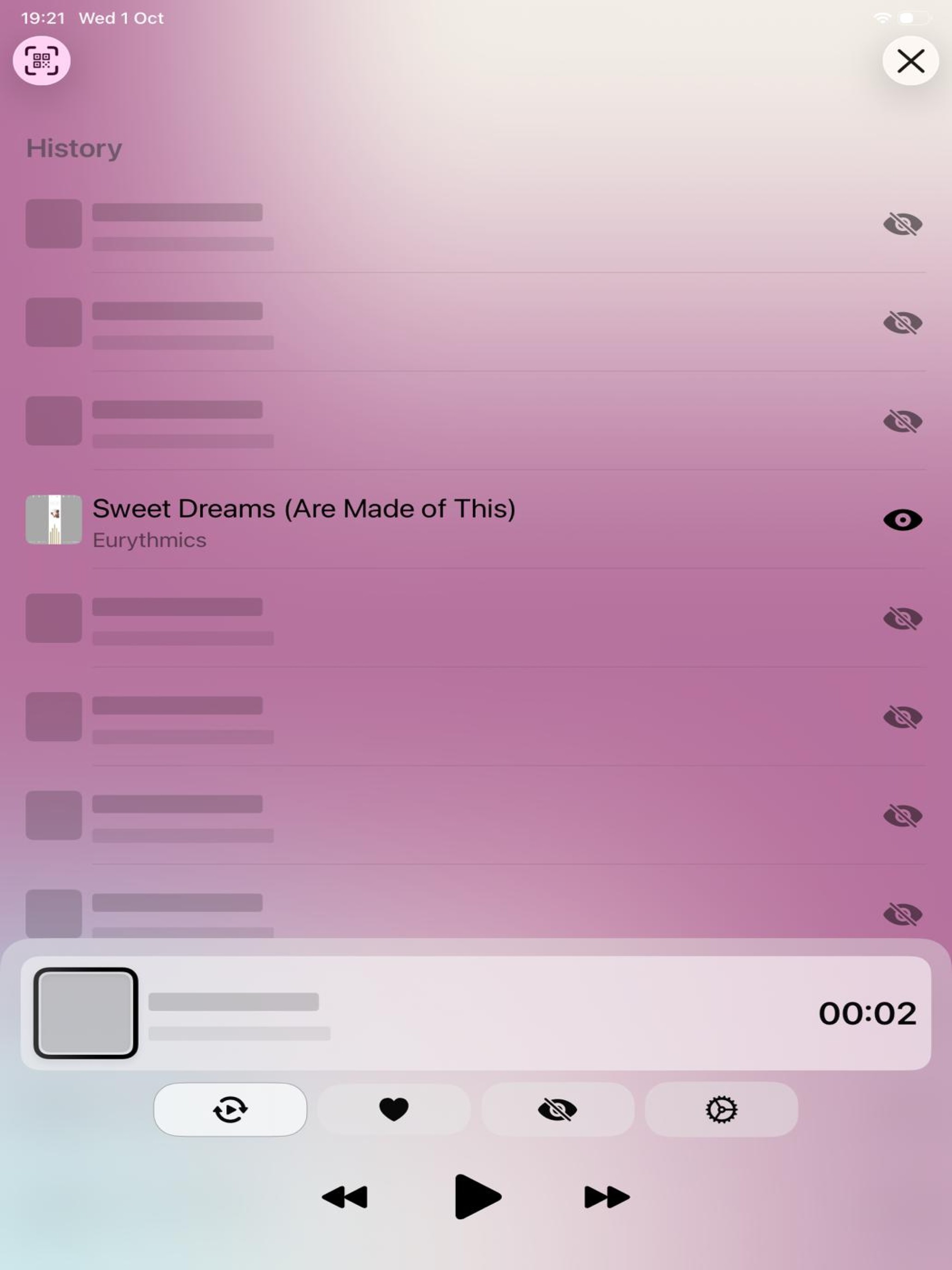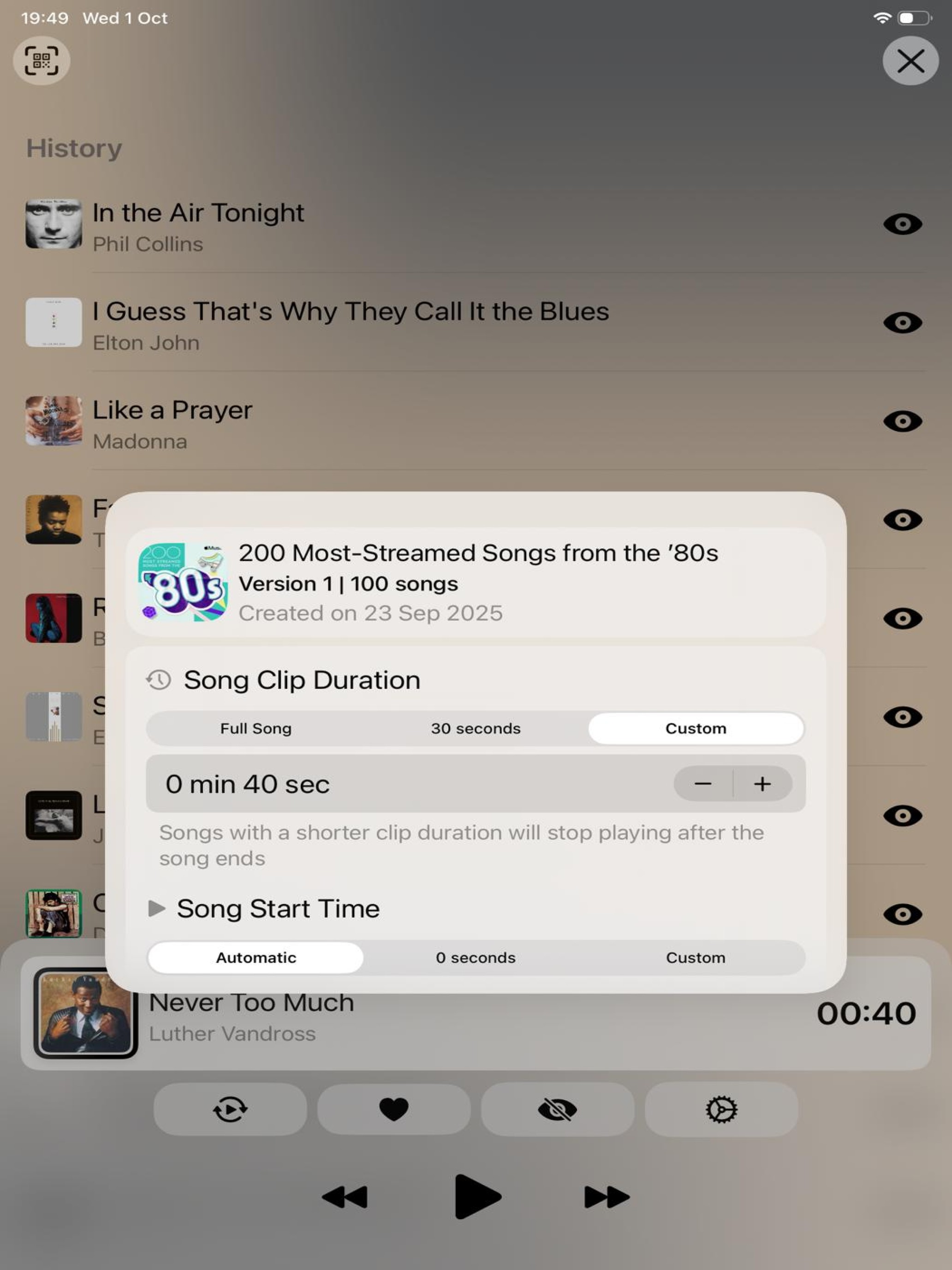Shuffle Bingo has evolved into a music game centre for iPhones® and iPads® using your iTunes® music library or Apple Music® service.
No registration required and no ads. Download for free to try it. Then choose a subscription if you want to change the print restrictions. The QR code above takes you straight to the App store.
Just select the music source and choose a playlist. You can choose to set the default song duration to any time you like or play the full song or logically edit any song to the exact start and duration you want. The original is unchanged but the edit controls what Shuffle Bingo plays. This feature can also be used to create Beat the Intro and Name That Tune quizzes!
If you want to play music bingo, set the card size and select the number of players up to 999. Then generate the cards as a pdf to print .
Alternatively, play a game of song and artist identification. Make your own rules and limit the song duration to as little as 2 seconds.
Click start and the songs shuffle randomly. Set Autoplay on and the songs play continuously until the game is paused.
In the bingo mode, each sheet incorporates a unique QR code. If a call is made for 4 corners, a line or full house, pause the music and use the imbedded scanner and it will instantly confirm whether the call is valid.
In the Name that Tune mode, song names and artists are obscured but can be revealed individually or generally as you wish.
That's it!
If you need support, please contact us support@shufflebingo.com